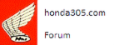honda305.com Forum
Vintage Honda Owners, Restorers, Riders and Admirers
Latest Registry Entry
1965 Honda CP77 — Ulsan Metro City, Rep. Korea
Restored with original parts — Owner: J. Doe
Uploading photos
-
e3steve
- h305 Moderator
- Posts: 2601
- Joined: Fri Oct 31, 2003 1:38 pm
- Location: Mallorca, Spain & Warsash, UK
Uploading photos
A concise and, hopefully, easy-to-follow tutorial here.
Constructive comments welcomed. Any other experienced users of other OSs (e.g. Mac) and Picture/Image Management applications (e.g. Mac, NeoOffice, OpenOffice, Picasa, etc), please add your own tutorials below.
Constructive comments welcomed. Any other experienced users of other OSs (e.g. Mac) and Picture/Image Management applications (e.g. Mac, NeoOffice, OpenOffice, Picasa, etc), please add your own tutorials below.
-
LOUD MOUSE
- honda305.com Member
- Posts: 7818
- Joined: Mon Aug 15, 2005 8:23 am
- Location: KERRVILLE, TEXAS
Re: Uploading photos
I never have a problem loading pics to the forum.
I call out "LORI" I need ya to load a couple of pics and it's done!. .....:-)..........lm
I call out "LORI" I need ya to load a couple of pics and it's done!. .....:-)..........lm
e3steve wrote:A concise and, hopefully, easy-to-follow tutorial here.
Constructive comments welcomed. Any other experienced users of other OSs (e.g. Mac) and Picture/Image Management applications (e.g. Mac, NeoOffice, OpenOffice, Picasa, etc), please add your own tutorials below.
When I right click and hit edit on my pics...they open in MS Paint, and I always screw them up from there. So.....
My new method for re-sizing (from someone else on the forum, buried somewhere in a post on another subject):
Open the pic on your computer
Right-Click on the pic and click "send to"
Click on "mail recipient"
A pop up box then asks whether you want to make the picture smaller, and gives an option for size
The compressed pic then becomes an attachment to the "mail message"
Open the attached pic from the mail message
right click on the pic and save it wherever you want it to be on your computer
now you can attach the re-sized pic per original method.
My new method for re-sizing (from someone else on the forum, buried somewhere in a post on another subject):
Open the pic on your computer
Right-Click on the pic and click "send to"
Click on "mail recipient"
A pop up box then asks whether you want to make the picture smaller, and gives an option for size
The compressed pic then becomes an attachment to the "mail message"
Open the attached pic from the mail message
right click on the pic and save it wherever you want it to be on your computer
now you can attach the re-sized pic per original method.
66 dream, 78 cb750k, 02fz1, 09 wing
-
e3steve
- h305 Moderator
- Posts: 2601
- Joined: Fri Oct 31, 2003 1:38 pm
- Location: Mallorca, Spain & Warsash, UK
Brew, rt/clk on any .jpg pic on your PC, choose Properties and, in the upper part of the subsequent window, observe Opens with: (which, in your case, will say MS Paint). Click <Change...> then navigate to, and dbl/clk, <Microsoft Office Picture Manager>; then OK out of the Properties window.
From now on using the Edit feature on photo files will result in opening in MSPicMgr. You can do the same with .bmp (bitmap) files, but you may wish to retain their creator, MS Paint, for those.
You can choose to open a bitmap in MSPicMgr individually by rt/clking on it and choosing <Open With> and using MSPicMgr for that Edit session; then, using <Picture> and <Compress Pictures...>, just undergo the same 'dot Documents'/'OK' process. When you close the window it will ask you to <Save> then <Create file>; you'll end up with a compressed .jpg file in the same folder, and with the same name -- but .jpg file extension instead of .bmp -- as the original file, ready for uploading.
NOTE: This applies to XP menus.
From now on using the Edit feature on photo files will result in opening in MSPicMgr. You can do the same with .bmp (bitmap) files, but you may wish to retain their creator, MS Paint, for those.
You can choose to open a bitmap in MSPicMgr individually by rt/clking on it and choosing <Open With> and using MSPicMgr for that Edit session; then, using <Picture> and <Compress Pictures...>, just undergo the same 'dot Documents'/'OK' process. When you close the window it will ask you to <Save> then <Create file>; you'll end up with a compressed .jpg file in the same folder, and with the same name -- but .jpg file extension instead of .bmp -- as the original file, ready for uploading.
NOTE: This applies to XP menus.